Playing Drums with PicoBoard's resistance clips
Intro
The resistance clips have two different ways of feedback- either a resistance value of 0 to 100 or a connected Yes/No return value. In this tutorial we’ll show you how to use PicoBoard’s resistance connectors to play drums.
What you need
- PicoBoard (including mini USB cable)
- Alligator clips
- Conductive material of your choice (Aluminum foil, playdough, paper clips etc.)
- Scratch software
How
- Connect the PicoBoard with your computer with the USB cable provided in your purchased kit. We assume that your PicoBoard is set-up (all the drivers and plug-ins downloaded). If not, click here to follow the instructions how to set up your PicoBoard.
- Connect four alligator clips to four resistance connectors on your PicoBoard. They are labelled A to D on the board.
- Choose various conductive materials to create a drum kit. In our case we used four pieces of conductive dough.
- Attach each alligator clip to the dough drum and the other to aluminum foil on your finger. You can create up to 4 drums.
- Program it in Scratch.
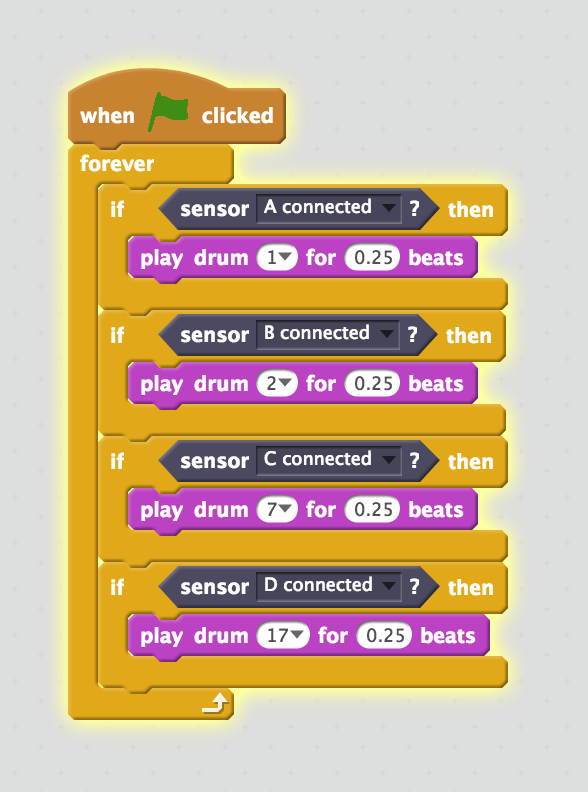
- Play and have fun! Remember you can change the drum or beats.
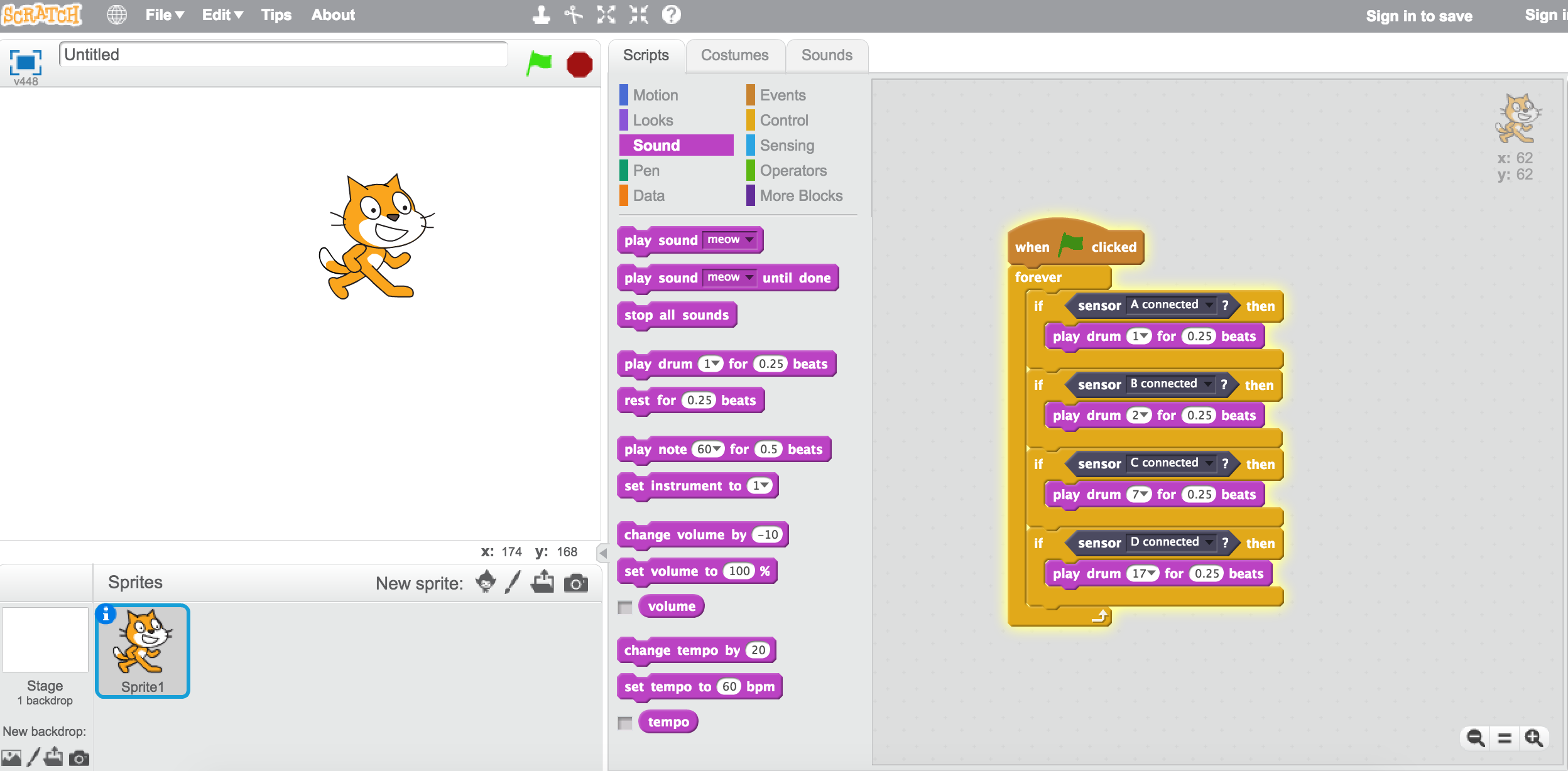
Subscribe
Subscribe to this blog via RSS.
Categories
Question 1
Ingredients 21
Recipes 26
Recent Posts
-
 Posted on 24 Jul 2017
Posted on 24 Jul 2017
-
 Posted on 20 Jun 2017
Posted on 20 Jun 2017
-
 Posted on 15 Jun 2017
Posted on 15 Jun 2017
-
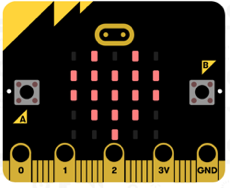
Getting started with JavaScript Blocks Editor (PXT) on Micro:Bit
Posted on 10 May 2017
Popular Tags
Arduino (2) Microcontrollers (2) Makeymakey (6) Scratch (8) Coding (6) Software (3) Sketches (1) Ide (1) Raspberrypi (11) Linux (2) 3dprinting (1) Manufacturing (1) Vr (1) Virtual_reality (1) Google (1) Circuits (3) Littlebits (4) Kits (2) Keyboard (2) Inputs (1) Cli (1) Command-line (1) Magazine (1) Make (2) Events (4) Makerfaire (1) Wires (2) Equipment (2) Breadboard (1) Electronics (3) Audio (1) Soundplant (2) Planning (2) Funding (1) Ozobot (1) Creative-computing (1) Music (3) Sonicpi (3) Cloudbit (2) Thimble (1) Images (1) Html (2) Webmakers (2) Internet (1) Ifttt (1) Sensors (2) Css (1) Learntocode (4) Paint (1) Conductivity (2) Picoboard (2) Activities (1) Workshops (3) Families (1) Microbit (4) Javascript (2) Paper (1) Electricity (1) Display (1) Browser (1) Remote (1) Headless (1) Signage (2) Digital signage (2) Privacy (1) Security (1) Configuration (1) Tools (1) Troubleshooting (1) Bugs (1) Problem-based learning (1) Hex (1) Programs (1) Onboarding (1)