Raspberry Pi Digital Signage with Pi Presents
Intro
You can use a Raspberry Pi attached to a monitor or TV as a affordable digital signage solution to display websites, images or videos. In this example, we use Pi Presents to create a multimedia digital signage solution.
This can be used to create touchscreen systems, button controlled kiosk displays, repeating multimedia shows, audio-visual interpretation of exhibits and lots more.
What you need
- Raspberry Pi with internet connection
- SD card (at least 8gb) with NOOBS or Rasbian Jessie installed
- HDMI cable
- Monitor with HDMI input
How
First, make sure your Raspberry Pi is up-to-date and install the required software. Pi Presents requires the Python Imaging Library (PIL), MPlayer, Uzbl webkit browser and the X server utilties package.
We will also install unclutter to stop the mouse cursor from getting in the way on our displays.
sudo apt-get update
sudo apt-get install python-imaging
sudo apt-get install python-imaging-tk
sudo apt-get install x11-xserver-utils
sudo apt-get install unclutter
sudo apt-get install mplayer
sudo apt-get install uzbl
We also need to install pexpect, which is a ‘Python module for controlling interactive programs in a pseudo-terminal’.
wget http://pexpect.sourceforge.net/pexpect-2.3.tar.gz
tar xzf pexpect-2.3.tar.gz
cd pexpect-2.3
sudo python ./setup.py install
Next, we can download and extract PiPresents-Next.
This needs to be down from the Raspberry Pi desktop interface (either Pixel or startx). Open the terminal application and then run:
wget https://github.com/KenT2/pipresents-next/tarball/master -O - | tar xz
You should now have a new directory available with the version number. You can rename it to pipresents to make it easier to access. e.g.
mv KenT2-pipresents-next-aa66e61 pipresents
Then navigate into your pipresents folder and run the python file:
cd pipresents
python pipresents.py
Ok, so now it’s installed, we need to create some profiles to use.
There’s an example profile you can download that includes a multimedia slideshow with music, text and graphics. It’s a good basis to use for your own profile, particularly when you’re just getting started.
There are also many profile exameples and exenstive documentaiton available in the manual (PDF)
More info
These instructions have been based on (and tested from)
https://github.com/KenT2/pipresents-next
Full Pi Presents Manual - https://github.com/KenT2/pipresents-next/blob/master/manual.pdf
Where to next
Subscribe
Subscribe to this blog via RSS.
Categories
Question 1
Ingredients 21
Recipes 26
Recent Posts
-
 Posted on 24 Jul 2017
Posted on 24 Jul 2017
-
 Posted on 20 Jun 2017
Posted on 20 Jun 2017
-
 Posted on 15 Jun 2017
Posted on 15 Jun 2017
-
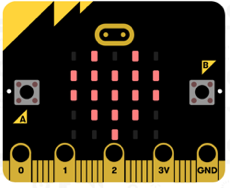
Getting started with JavaScript Blocks Editor (PXT) on Micro:Bit
Posted on 10 May 2017
Popular Tags
Arduino (2) Microcontrollers (2) Makeymakey (6) Scratch (8) Coding (6) Software (3) Sketches (1) Ide (1) Raspberrypi (11) Linux (2) 3dprinting (1) Manufacturing (1) Vr (1) Virtual_reality (1) Google (1) Circuits (3) Littlebits (4) Kits (2) Keyboard (2) Inputs (1) Cli (1) Command-line (1) Magazine (1) Make (2) Events (4) Makerfaire (1) Wires (2) Equipment (2) Breadboard (1) Electronics (3) Audio (1) Soundplant (2) Planning (2) Funding (1) Ozobot (1) Creative-computing (1) Music (3) Sonicpi (3) Cloudbit (2) Thimble (1) Images (1) Html (2) Webmakers (2) Internet (1) Ifttt (1) Sensors (2) Css (1) Learntocode (4) Paint (1) Conductivity (2) Picoboard (2) Activities (1) Workshops (3) Families (1) Microbit (4) Javascript (2) Paper (1) Electricity (1) Display (1) Browser (1) Remote (1) Headless (1) Signage (2) Digital signage (2) Privacy (1) Security (1) Configuration (1) Tools (1) Troubleshooting (1) Bugs (1) Problem-based learning (1) Hex (1) Programs (1) Onboarding (1)